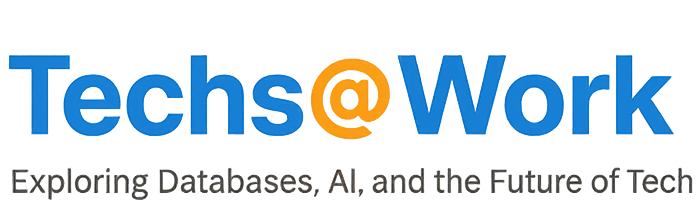Installing Bootcamp on a mac
A freind of mine the other day asked me how I installed boot camp on my mac. Although you can find the info on apple’s website, I thought I will create this, just to help me out. Â Here goes :
Â
Installing Windows on your Mac computer involves the following steps:
Step 1: Run Boot Camp Assistant. Â (/applications/utilities/boot camp assistant) Click here to see the location
- Boot Camp Assistant helps you with these tasks:
- Creating a partition for Windows
- Boot Camp Assistant creates a partition for Windows on your computer’s startup or other internal disk.
- Starting the Windows installation
- Boot Camp Assistant gets you started with the Windows installation.
Step 2: Install Windows.
Boot camp needs Window XP2 or Windows Vista. Â
Step 3: Install the Boot Camp drivers on your Windows volume
- Log in to an administrator account on your computer, quit all open applications, and log out any other users on your computer.
- Open Boot Camp Assistant (located in /Applications/Utilities/) and follow the onscreen instructions to create a windows   partition.Â
- Â Set the size of the partition you want to allocate for Windows and click create partition.Â
- Once the partition is ready click Start installation and just follow the instructions
Once XP2 or Vista has been installed, you need to install the boot camp drivers for Windows, for that you need to  :
1 Eject the Windows installation discÂ
- Go to My Computer.
- Â Select the optical drive (D:).
- Click “Eject this disk†in the System Tasks list.
2 Insert the Mac OS X disc.
If the installer doesn’t start automatically, browse the disc using Windows Explorer and  double-click the setup.exe file in the Boot Camp directory.
3 Follow the onscreen instructions.
If a message appears that says the software you are installing has not passed Windows Logo testing, click Continue Anyway.
Windows that appear only briefly during the installation don’t require your input. If nothing appears to be happening, there may be a hidden window that you must respond to. Check the taskbar and look behind open windows.
Important: Do not click the Cancel button in any of the installer dialogs.
4 After your computer restarts, follow the instructions in the Found New Hardware Wizard to update your software drivers (Windows XP only).
5 Follow the instructions for any other wizards that appear.
Â
A detailed document for bootcamp on mac can be found at :Â http://manuals.info.apple.com/en/Boot_Camp_Install-Setup.pdf